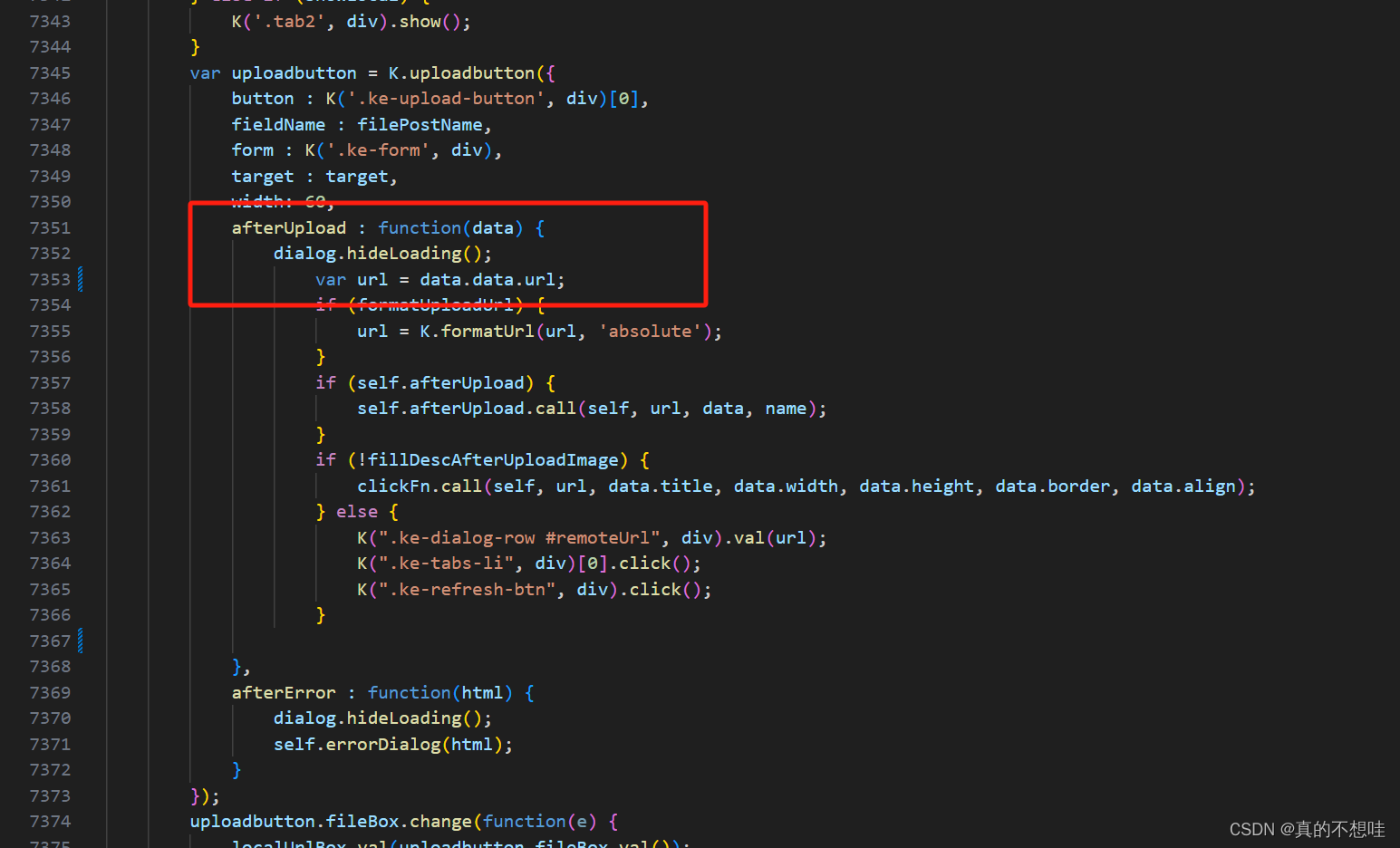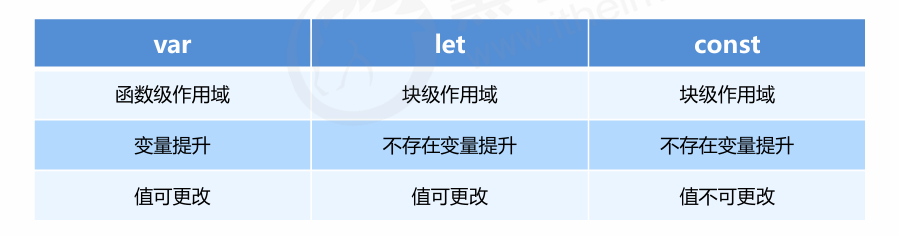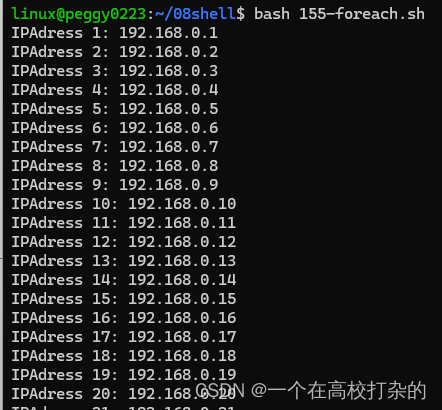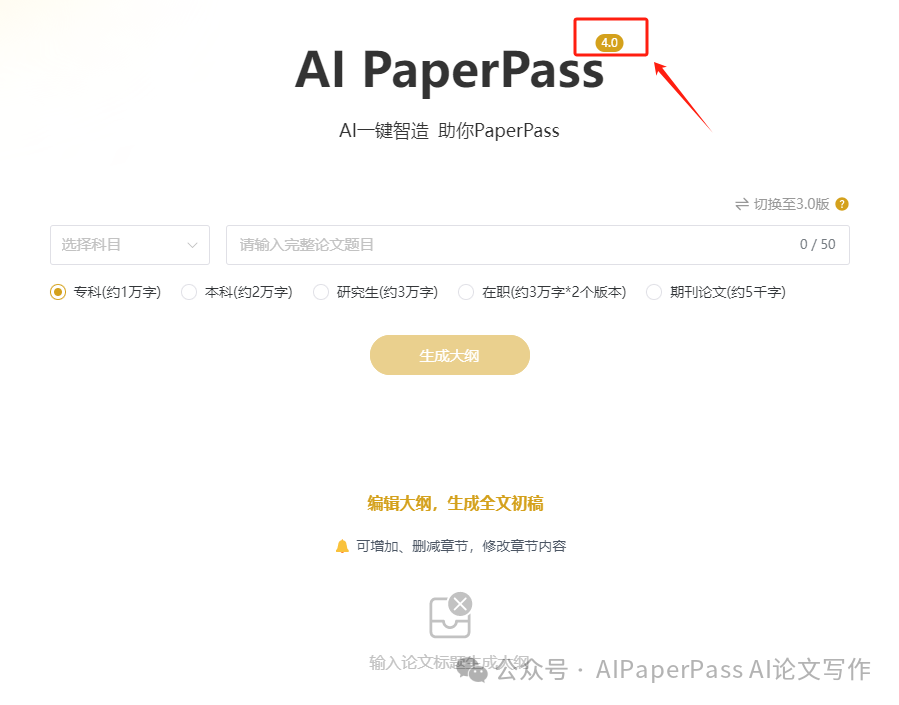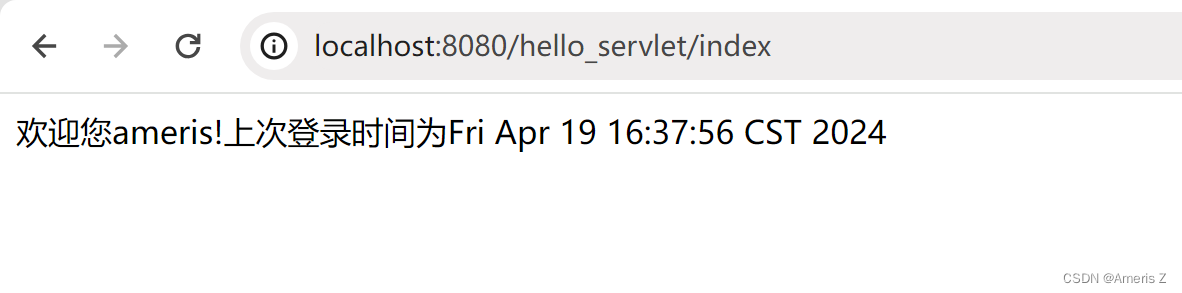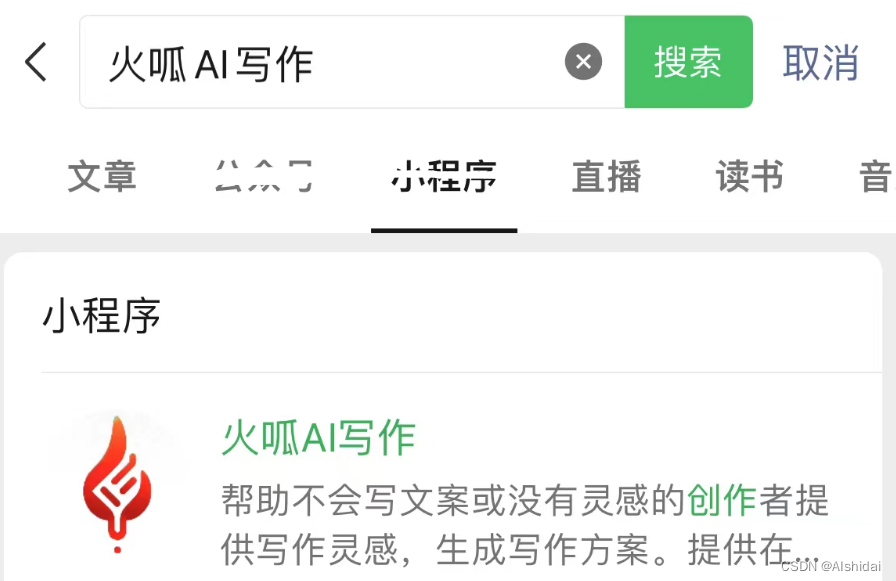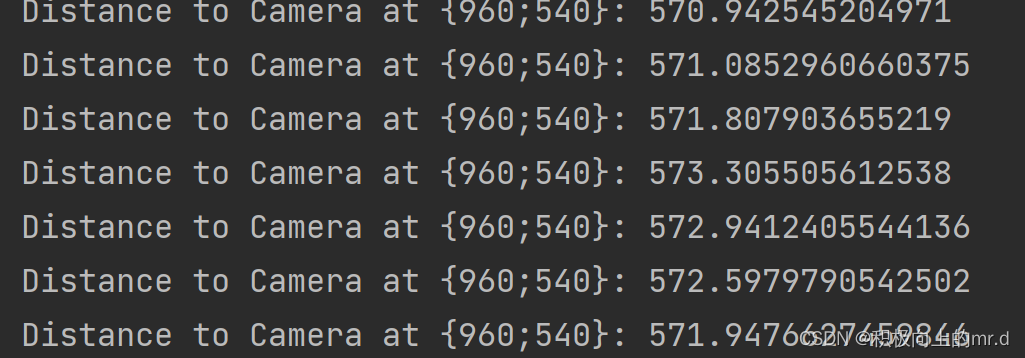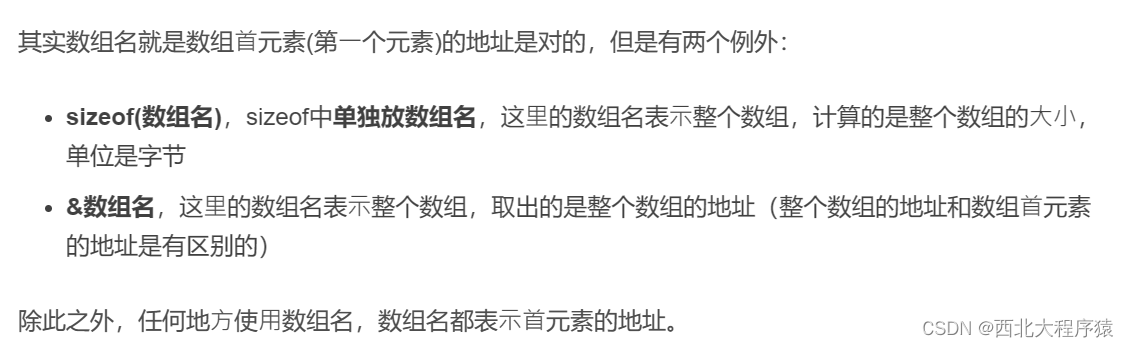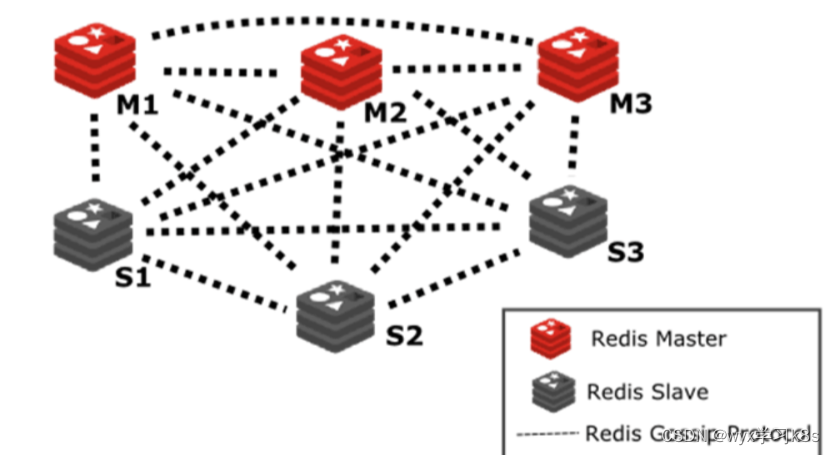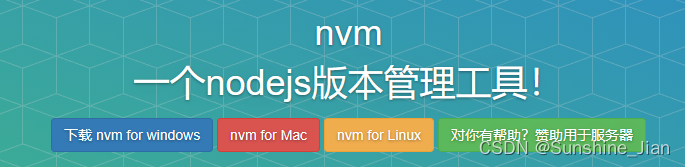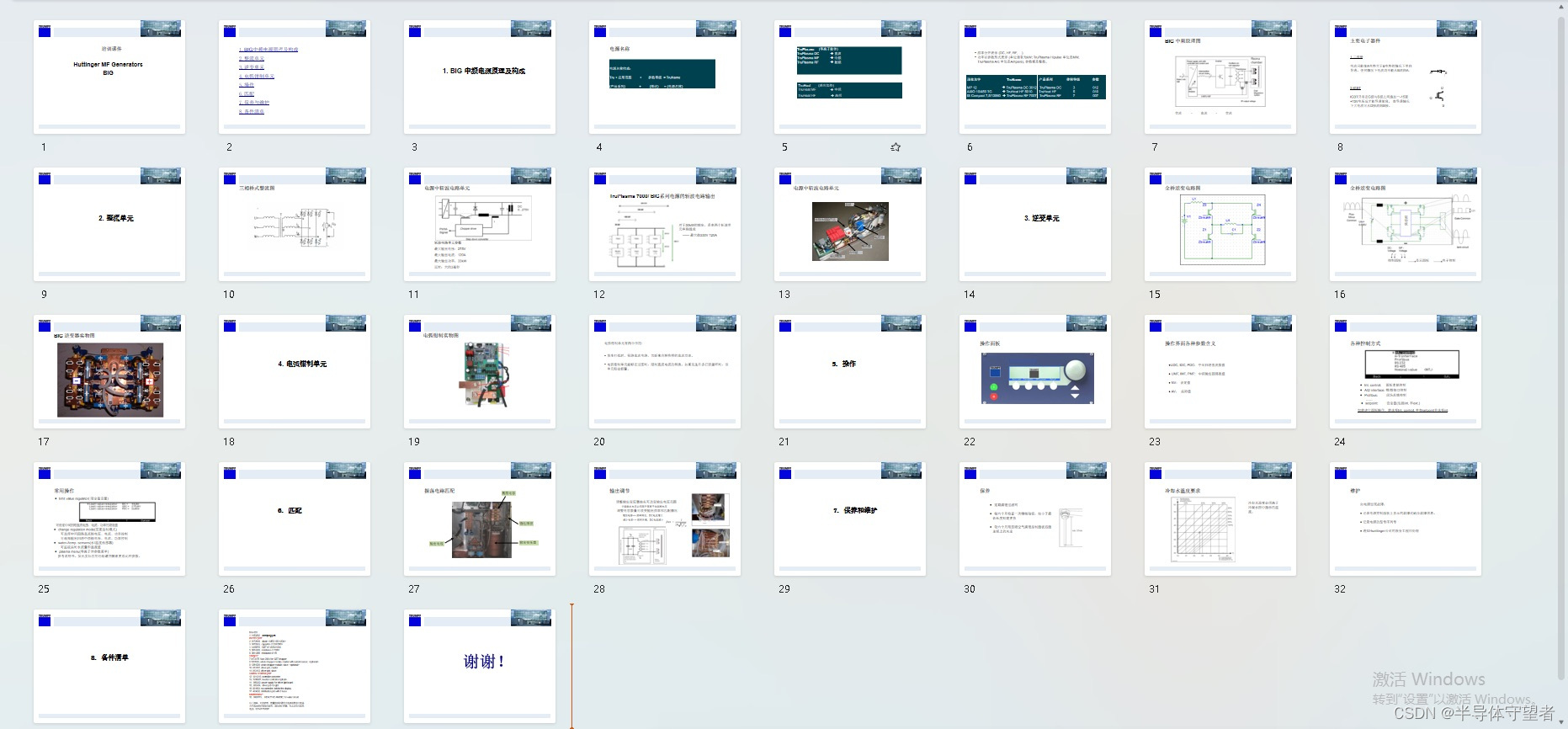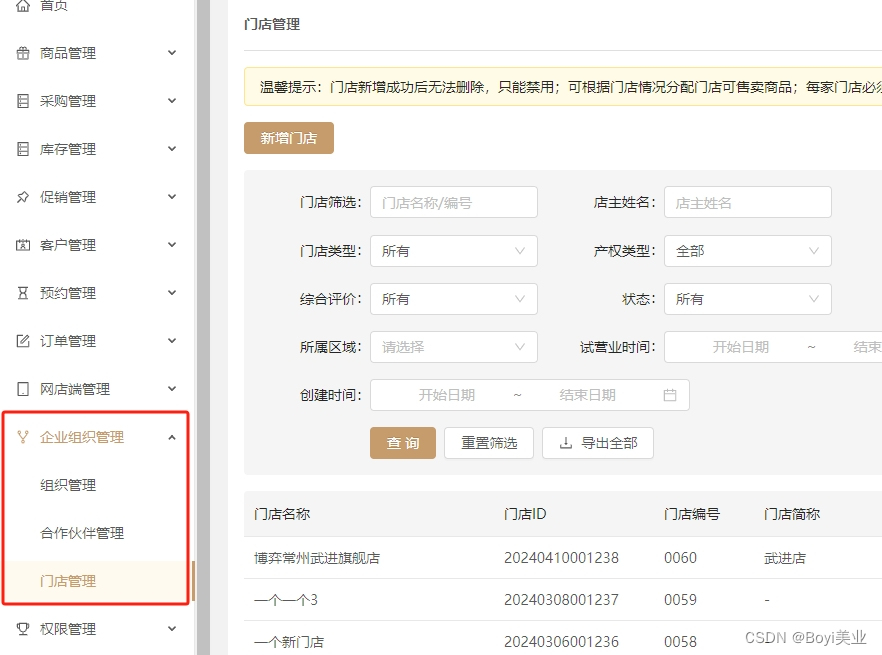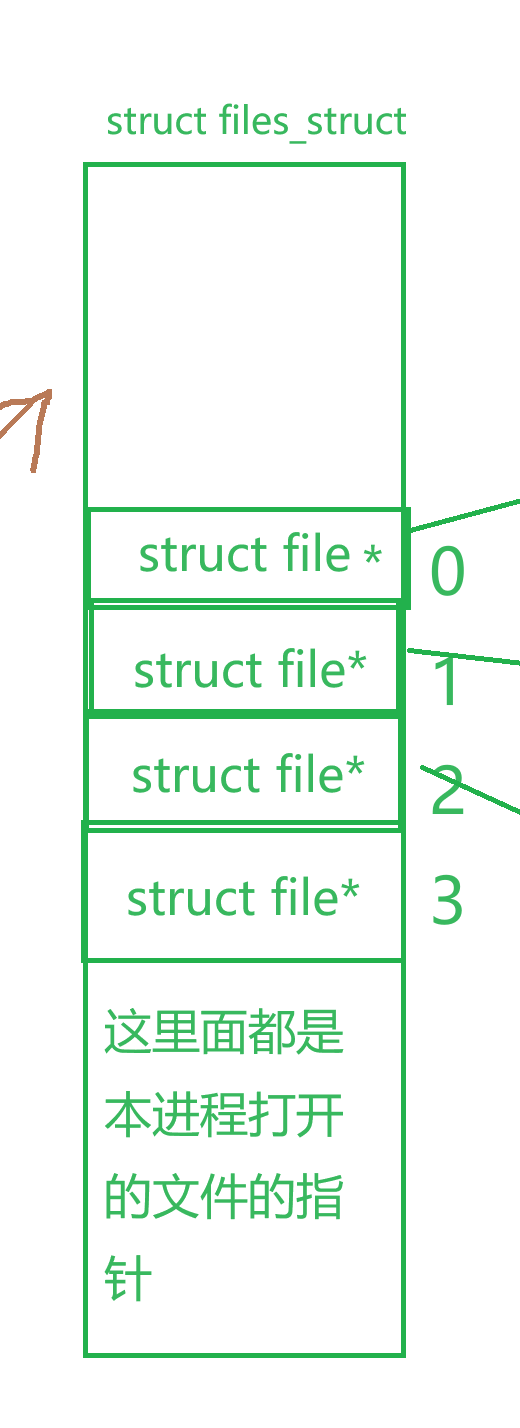第一步
npm install kindeditor
第二步,建立kindeditor.vue组件
<template>
<div class="kindeditor">
<textarea :id="id" name="content" v-model="outContent"></textarea>
</div>
</template>
<script>
import '../../node_modules/kindeditor/kindeditor-all.js'
// import '../utils/kindeditor-all.js?v=1'
import '../../node_modules/kindeditor/lang/zh-CN.js'
import '../../node_modules/kindeditor/themes/default/default.css'
export default {
name: 'kindeditor',
data() {
return {
editor: null,
outContent: this.content
}
},
props: {
content: {
type: String,
default: ''
},
id: {
type: String,
required: true
},
width: {
type: String
},
height: {
type: String
},
minWidth: {
type: Number,
default: 650
},
minHeight: {
type: Number,
default: 100
},
items: {
type: Array,
default: function () {
// lineheight 行距自定了,可全局搜索 ‘自定义行距’ 在/utils/kindeditor-all.js文件裏
return [
'source', '|', 'undo', 'redo', '|', 'preview', 'print', 'template', 'code', 'cut', 'copy', 'paste',
'plainpaste', 'wordpaste', '|', 'justifyleft', 'justifycenter', 'justifyright',
'justifyfull', 'insertorderedlist', 'insertunorderedlist', 'indent', 'outdent', 'subscript',
'superscript', 'clearhtml', 'quickformat', 'selectall', '|', 'fullscreen', '/',
'formatblock', 'fontname', 'fontsize', '|', 'forecolor', 'hilitecolor', 'bold',
'italic', 'underline', 'strikethrough', 'lineheight', 'removeformat', '|', 'image', 'multiimage',
'flash', 'media', 'insertfile', 'table', 'hr', 'emoticons', 'baidumap', 'pagebreak',
'anchor', 'link', 'unlink', '|', 'about'
]
}
},
noDisableItems: {
type: Array,
default: function () {
return ['source', 'fullscreen']
}
},
filterMode: {
type: Boolean,
default: true
},
htmlTags: {
type: Object,
default: function () {
return {
font: ['color', 'size', 'face', '.background-color'],
span: ['style'],
div: ['class', 'align', 'style'],
table: ['class', 'border', 'cellspacing', 'cellpadding', 'width', 'height', 'align', 'style'],
'td,th': ['class', 'align', 'valign', 'width', 'height', 'colspan', 'rowspan', 'bgcolor', 'style'],
a: ['class', 'href', 'target', 'name', 'style'],
embed: ['src', 'width', 'height', 'type', 'loop', 'autostart', 'quality',
'style', 'align', 'allowscriptaccess', '/'
],
img: ['src', 'width', 'height', 'border', 'alt', 'title', 'align', 'style', '/'],
hr: ['class', '/'],
br: ['/'],
'p,ol,ul,li,blockquote,h1,h2,h3,h4,h5,h6': ['align', 'style'],
'tbody,tr,strong,b,sub,sup,em,i,u,strike': []
}
}
},
wellFormatMode: {
type: Boolean,
default: true
},
resizeType: {
type: Number,
default: 2
},
themeType: {
type: String,
default: 'default'
},
langType: {
type: String,
default: 'zh-CN'
},
designMode: {
type: Boolean,
default: true
},
fullscreenMode: {
type: Boolean,
default: false
},
basePath: {
type: String
},
themesPath: {
type: String
},
pluginsPath: {
type: String,
default: ''
},
langPath: {
type: String
},
minChangeSize: {
type: Number,
default: 5
},
loadStyleMode: {
type: Boolean,
default: true
},
urlType: {
type: String,
default: ''
},
newlineTag: {
type: String,
default: 'p'
},
pasteType: {
type: Number,
default: 2
},
dialogAlignType: {
type: String,
default: 'page'
},
shadowMode: {
type: Boolean,
default: true
},
zIndex: {
type: Number,
default: 811213
},
useContextmenu: {
type: Boolean,
default: true
},
syncType: {
type: String,
default: 'form'
},
indentChar: {
type: String,
default: '\t'
},
cssPath: {
type: [String, Array]
},
cssData: {
type: String
},
bodyClass: {
type: String,
default: 'ke-content'
},
colorTable: {
type: Array
},
afterCreate: {
type: Function
},
afterChange: {
type: Function
},
afterTab: {
type: Function
},
afterFocus: {
type: Function
},
afterBlur: {
type: Function
},
afterUpload: {
type: Function
},
uploadJson: {
type: String
},
fileManagerJson: {
type: Function
},
allowPreviewEmoticons: {
type: Boolean,
default: true
},
allowImageUpload: {
type: Boolean,
default: true
},
allowFlashUpload: {
type: Boolean,
default: true
},
allowMediaUpload: {
type: Boolean,
default: true
},
allowFileUpload: {
type: Boolean,
default: true
},
allowFileManager: {
type: Boolean,
default: false
},
fontSizeTable: {
type: Array,
default: function () {
return ['9px', '10px', '12px', '14px', '16px', '18px', '24px', '32px']
}
},
imageTabIndex: {
type: Number,
default: 0
},
formatUploadUrl: {
type: Boolean,
default: true
},
fullscreenShortcut: {
type: Boolean,
default: false
},
extraFileUploadParams: {
type: Array,
default: function () {
return []
}
},
filePostName: {
type: String,
default: 'imgFile'
},
fillDescAfterUploadImage: {
type: Boolean,
default: false
},
afterSelectFile: {
type: Function
},
pagebreakHtml: {
type: String,
default: '<hr style=”page-break-after: always;” class=”ke-pagebreak” />'
},
allowImageRemote: {
type: Boolean,
default: true
},
autoHeightMode: {
type: Boolean,
default: false
},
fixToolBar: {
type: Boolean,
default: false
},
tabIndex: {
type: Number
}
},
watch: {
content(val) {
this.editor && val !== this.outContent && this.editor.html(val)
},
outContent(val) {
this.$emit('update:content', val)
this.$emit('on-content-change', val)
}
},
created(){
},
mounted() {
var _this = this
_this.editor = window.KindEditor.create('#' + this.id, {
width: _this.width,
height: _this.height,
minWidth: _this.minWidth,
minHeight: _this.minHeight,
items: _this.items,
noDisableItems: _this.noDisableItems,
filterMode: _this.filterMode,
htmlTags: _this.htmlTags,
wellFormatMode: _this.wellFormatMode,
resizeType: _this.resizeType,
themeType: _this.themeType,
langType: _this.langType,
designMode: _this.designMode,
fullscreenMode: _this.fullscreenMode,
basePath: _this.basePath,
themesPath: _this.cssPath,
pluginsPath: _this.pluginsPath,
langPath: _this.langPath,
minChangeSize: _this.minChangeSize,
loadStyleMode: _this.loadStyleMode,
urlType: _this.urlType,
newlineTag: _this.newlineTag,
pasteType: _this.pasteType,
dialogAlignType: _this.dialogAlignType,
shadowMode: _this.shadowMode,
zIndex: _this.zIndex,
useContextmenu: _this.useContextmenu,
syncType: _this.syncType,
indentChar: _this.indentChar,
cssPath: _this.cssPath,
cssData: _this.cssData,
bodyClass: _this.bodyClass,
colorTable: _this.colorTable,
afterCreate: _this.afterCreate,
afterChange: function () {
_this.afterChange
_this.outContent = this.html()
},
afterTab: _this.afterTab,
afterFocus: _this.afterFocus,
afterBlur: _this.afterBlur,
afterUpload: _this.afterUpload,
uploadJson: _this.uploadJson,
fileManagerJson: _this.fileManagerJson,
allowPreviewEmoticons: _this.allowPreviewEmoticons,
allowImageUpload: _this.allowImageUpload,
allowFlashUpload: _this.allowFlashUpload,
allowMediaUpload: _this.allowMediaUpload,
allowFileUpload: _this.allowFileUpload,
allowFileManager: _this.allowFileManager,
fontSizeTable: _this.fontSizeTable,
imageTabIndex: _this.imageTabIndex,
formatUploadUrl: _this.formatUploadUrl,
fullscreenShortcut: _this.fullscreenShortcut,
extraFileUploadParams: _this.extraFileUploadParams,
filePostName: _this.filePostName,
fillDescAfterUploadImage: _this.fillDescAfterUploadImage,
afterSelectFile: _this.afterSelectFile,
pagebreakHtml: _this.pagebreakHtml,
allowImageRemote: _this.allowImageRemote,
autoHeightMode: _this.autoHeightMode,
fixToolBar: _this.fixToolBar,
tabIndex: _this.tabIndex
})
}
}
</script>
<style>
</style>
第三步引入
<template>
<div id="app">
<editor id="editor_id" height="500px" width="700px" :content.sync="editorText"
:afterChange="afterChange()"
:loadStyleMode="false"
:uploadJson="uploadJson"
@on-content-change="onContentChange"></editor>
<div> editorTextCopy: {{ editorTextCopy }} </div>
</div>
</template>
<script>
import editor from './components/kindeditor.vue'
export default {
name: 'app',
components: {
editor
},
data () {
return {
uploadJson:process.env.VUE_APP_BASE_API +'/resource/oss/uploadByNoToken', //上传图片的接口地址
editorText: '直接初始化值', // 双向同步的变量
editorTextCopy: '' // content-change 事件回掉改变的对象
}
},
methods: {
onContentChange (val) {
this.editorTextCopy = val;
window.console.log(this.editorTextCopy)
},
afterChange () {
}
}
}
</script>
如果需要自定义行距下拉菜单可以直接修改kindeditor-all.js这个。
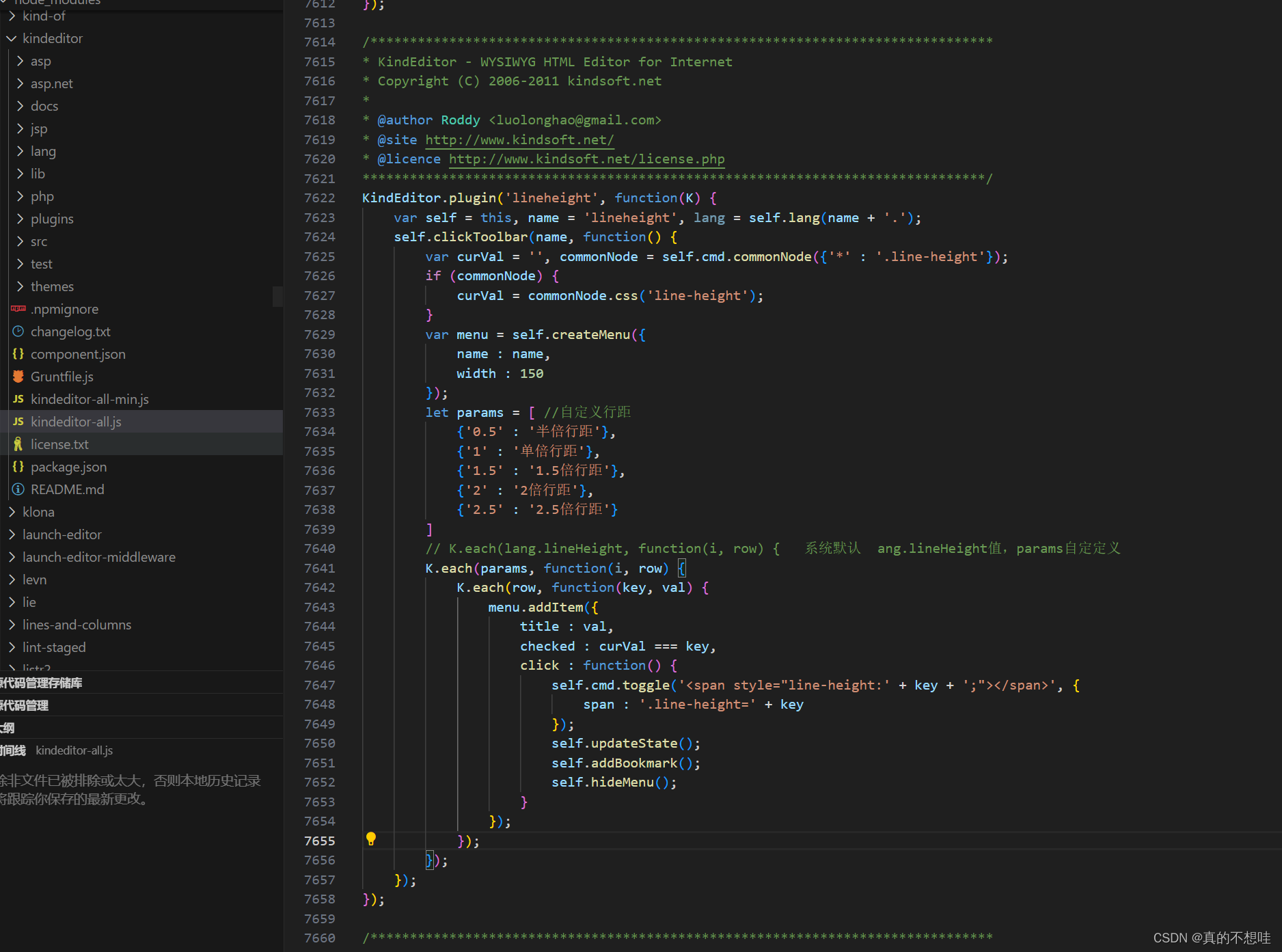
上传图片filePostName默认值要改为自己接口需要接口的key
uploadJson要传入自己的接口地址
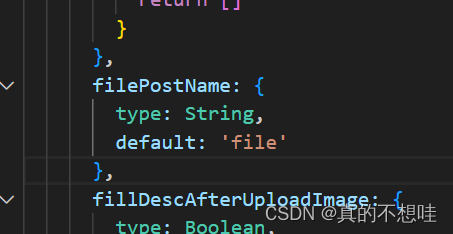
然后在kindeditor-all.js里找到这个方法
KindEditor.plugin('image', function(K) {})
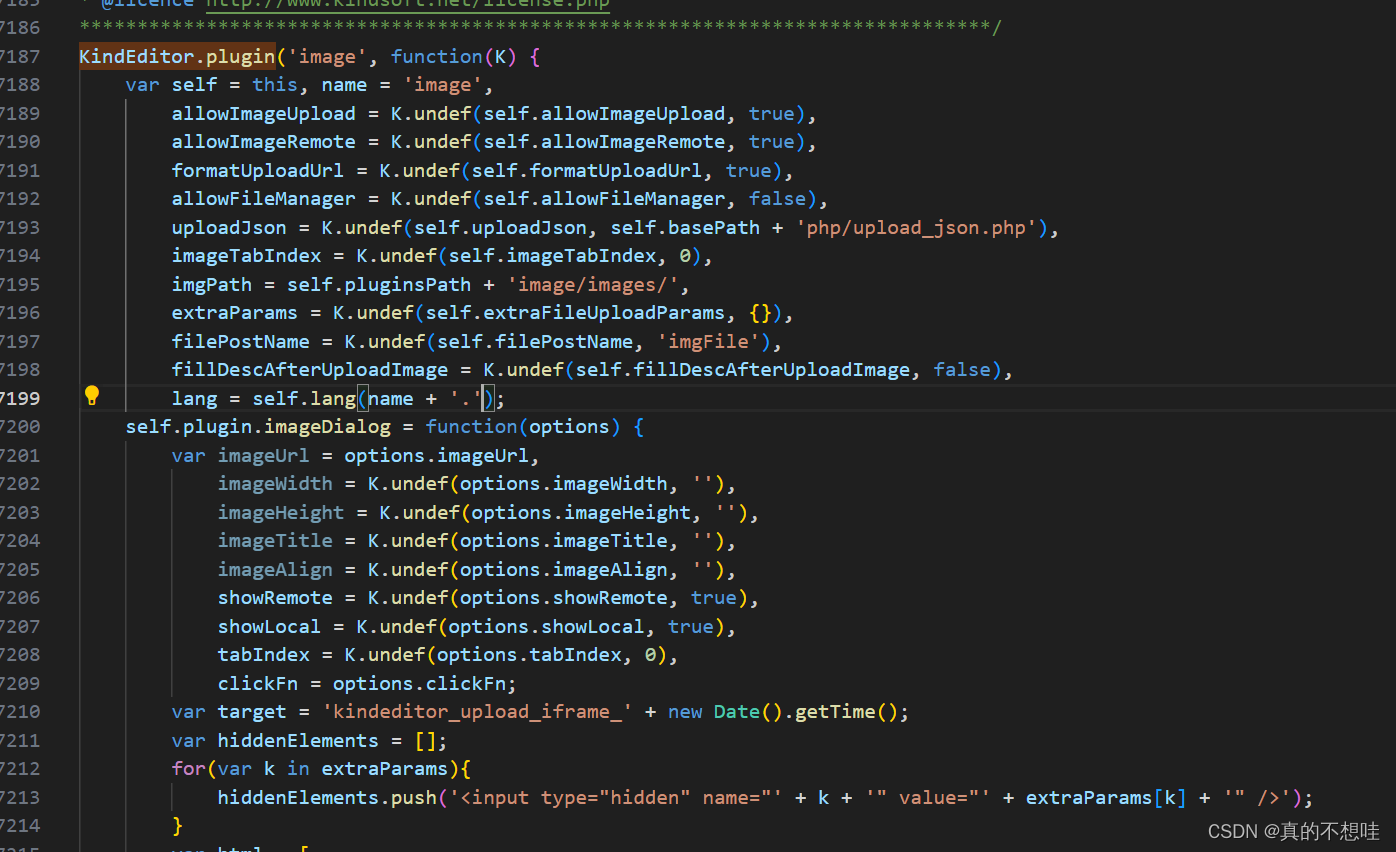
afterUpload : function(data) {} 这个data是自己接口返回的数据var url = data.data.url;指向自己的url路径